Adding your first line of Java code!
If you've followed this guide to creating a Java project in NetBeans, then you should now be staring at a window that is essentially fairly blank except for a line of
icons at the top and a panel with a "tree" in the top-left, as pictured opposite. This tree allows you
to browse the various files that make up your project. For now, we won't get too bogged down in the
details of these files. The one that interests us is that labelled Main.java, as circled. For now,
this is where our program will live. Later on, we'll see that a typical Java application will actually
consist of various different little pieces of program. But to get us started, the single "main" file will do
just fine.
If you double-click on Main.java, the right-hand side of the screen
will change to show the actual program. Instead of providing us with a file that is literally blank,
NetBeans actually helps us by providing a "skeleton" program that we can add to.
Initially, it should look something like this:

This may look slightly complicated, until you consider that the parts in grey are just
comments (basically, notes that the programmer adds to help him/herself and
fellow programmers) and are actually ignored by Java. So our skeleton program
is really just three lines and a bit of formatting (the curly braces {
and } ). For now, we're going to ignore the meaning of these lines and just add a line
of program to what's already there.
Locate the line starting with // TODO (indicated by the red arrow in the screenshot
above). We're going to insert a line of Java code at this point. You can either add the line
instead of the // TODO line, or else add the line below. Remember that
the line is just a comment, so if you leave it in, Java will ignore it. But equally, Java won't care if
you remove it. In the illustration below, we'll actually remove the comment.
In traditional fashion, we're going to add a line to the program so that when run, it prints the message
Hello, world!. The line we're going to place instead of the comment is the following:
System.out.println("Hello, world!");
If you're new to programming, a key thing to bear in mind is that punctuation details matter.
So the dots, brackets, quotes and semicolon must be in the right place. Spaces don't generally matter, but
for reasons we'll see as we go along, it makes the program easier to read if you indent the line
by a couple of spaces. You should end up with something looking something as follows (to save space,
we omit parts of the program above and below in this next screenshot):

Notice how, as you type, NetBeans adds colouring automatically to the program.
This colouring is called syntax highlighting.
As you learn more about Java, you'll see that syntax highlighting helps you to read
and spot mistakes in your program.
Running the program
If you've typed the line exactly as shown, then you're ready to run the program. Click the
green arrow at the top of the window to run the program.
If you've typed everything correctly, then you should see something like the following
appear at the bottom of the screen:
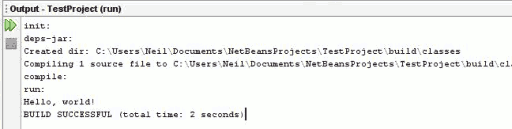
You'll see that our Hello, World! message appears in and amongst various "administration"
messages. Of course, this wouldn't be a very user-friendly way of displaying a message to the user,
and as you progress with Java, you'll learn about how to build "proper" user interfaces. But for now,
be happy that you've entered a line of Java program, run it, and seen the result, however
uninspiring that result might seem for now!
Next: learning to program in Java
Now you've run your first Java program, you're ready to actually start learning
Java and hopefully do some more interesting things than just printing
Hello World to the screen.
 Beginner's Java tutorial
Beginner's Java tutorial
If you enjoy this Java programming article, please share with friends and colleagues. Follow the author on Twitter for the latest news and rants.
Editorial page content written by Neil Coffey. Copyright © Javamex UK 2021. All rights reserved.